Technology
Nearly 20 New Features Are Added To Nikon’s Z9 With The Firmware 3.0 Update.

Nikon has released a significant firmware upgrade for the Z9, its flagship mirrorless camera, which improves performance and adds nearly 20 new functions to an already superb professional full-frame system.
The 3.0 firmware upgrade, available as a free download, is the system’s second significant update this year, and it brings numerous improvements to video and photo capture, operation, autofocus, and overall usability. Recent improvements are so considerable that they may as well have been made to a whole new camera.
Nikon’s Executive Vice President Jay Vannatter said that the company’s dedication to meeting customer requests is illustrated by the release of Firmware 3.0.
Additional features include the ability to customize more buttons, an improved display that shows focus indication and file information, and the ability to choose whether or not the effects of exposure settings are reflected when a Speedligh is used in the flash workflow (Photo Lv) view mode. Users can confirm the background exposure in their shots by using this feature before they take them.
Finally, the Nikon Z9 system’s 3.0 firmware includes the option to “override other cameras” for seamless switching between master cameras, support for the FTPS protocol for quicker and safer encrypted file transfers, full format functionality for supported CFExpress cards, and the ability to reset focus distance during focus-shift shooting.
Still Photography
The [Image size] submenu option in the photography menu has been renamed [Image size settings] and now includes additional customization options specific to images captured in the DX image area.

New high-speed frame capture rate added: [C60]. Pre-release capture options have replaced Custom Setting d4 in the [CUSTOM SETTINGS MENU].
The [PHOTO SHOOTING MENU] now includes [High-frequency flicker reduction].
The [PHOTO SHOOTING MENU] now has [Focus position auto reset] next to [Focus shift shooting].
Video Recording
Updated the [VIDEO RECORDING MENU] to include [High-frequency flicker reduction].
Updated the [VIDEO RECORDING MENU] to include [Hi-Res Zoom].
New option: [Reset using remote] can be found in the [VIDEO RECORDING MENU] under [Timecode].
Displays
In place of the [Prioritize viewfinder] mode, the [Prioritize viewfinder (1)] and [Prioritize viewfinder (2)] monitor settings now exist.

Monitor brightness options have been increased to include both brighter and darker variants.
The following items have been added to the [PERSONALIZED OPTIONS MENU]:
To the [Focus point display] section of Custom Setting a11, we’ve included a [3D-tracking focus point color] option.
Modified Custom Setting d9 > View mode (photo Lv) to include [Always] and [Only when flash is not used] toggles. [Demonstrate how alternate settings affect the experience].
Also Read: Best Mac Video Player ( The Best Video Playback Apps For Mac )
Playback
Playback menu option [Rotate tall] changed to [Auto-rotate photos]. If you turn this feature “ON,” the monitor and viewfinder will rotate the image to match the current camera orientation while you play back recordings.
Photos taken with [Preset manual] set for [White balance] now display the actual color temperature during playback.
There are currently a variety of ways to process a photographer’s continuous-release photo sequences as a whole.
The [PLAYBACK MENU] now includes [File info] in its list of selectable [Playback display options].
For More References & News Related Articles, You Can Check Our Website: Velvetiere
Technology
DGme Login Guide: Accessing Your Dollar General Employee Portal
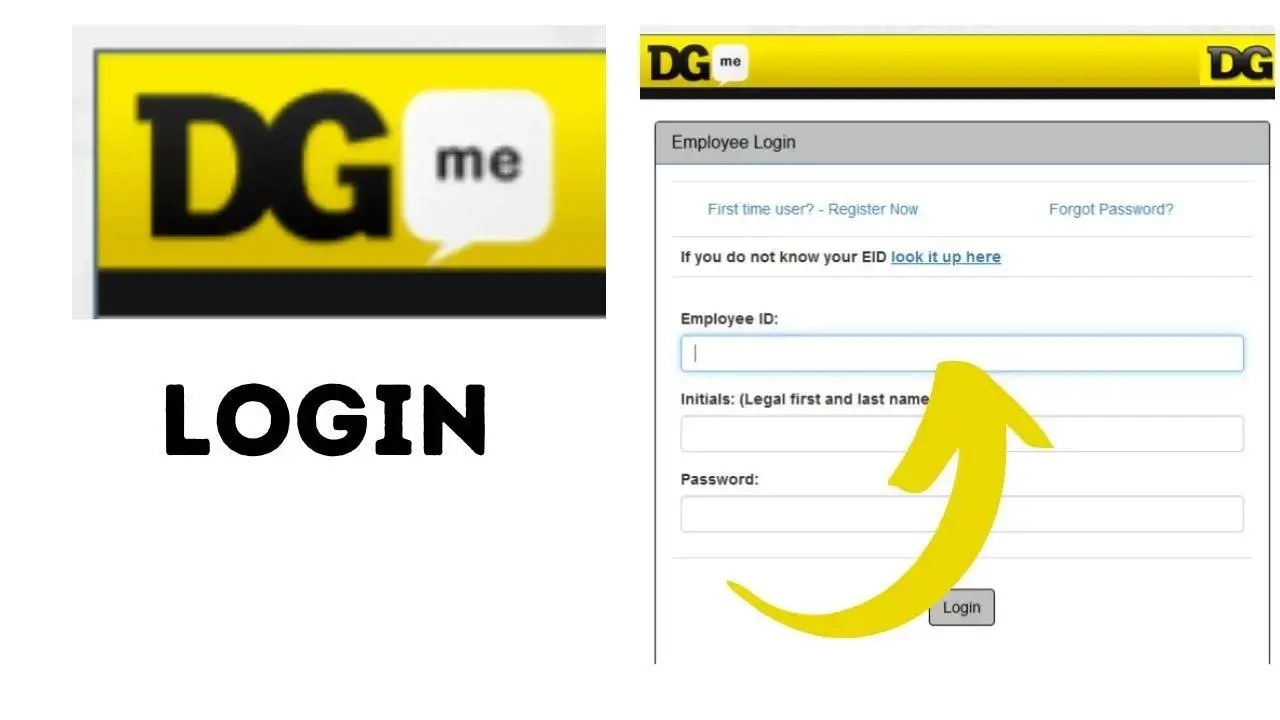
Managing work-related information has never been easier for Dollar General employees, thanks to the DGme portal. It’s a one-stop online platform that simplifies how staff access their employment details, from pay stubs to training resources.
Navigating the intricacies of employee benefits and pay can be daunting, but with DGme, it’s all at your fingertips. Whether you’re clocking in for the first time or a seasoned member of the team, I’ll guide you through the essentials of using this handy portal.
What is DGME Portal
When I first joined Dollar General, the DGME portal stood out as a central hub for my work-life management. DGME, short for Dollar General My Employee, is more than just an online tool; it’s an essential resource for staff across the company.
Employees like me frequently use the portal to access a wealth of employment details that are critically important.
The platform is designed with a user-friendly interface, making it straightforward for users of all skill levels. Whether you’re a seasoned staff member or new to the team, navigating DGme is intuitive.
On this portal, employees can find their pay stubs, tax forms, benefits information, and training resources. What’s more, these resources are available 24/7, making it convenient to manage personal details outside of work hours.
Accessing my employment information requires logging in with a Dollar General employee ID and password. For employees like me, keeping track of payment documents is incredibly simple. I can view both current and previous pay stubs, as well as download or print them for my records.
Here’s a quick guide I’ve found useful:
- Viewing Pay Stubs: Typically available a few days before payday, allowing employees to plan their finances effectively.
- Updating Personal Information: Easily change address, contact details, and emergency contacts through the portal’s personal information section.
- Benefits Management: Check eligibility, coverage details, and claim status for various benefits including health and wellness resources.
Remember, managing personal details is directly in your hands with DGme. If there’s ever an issue with a forgotten password or other login problems, there’s no need to worry. The “Forgot Password” link on the login page and support from the HR department is there to help every step of the way.
Overall, the ease of accessing and managing work-related information through DGme enhances efficiency and streamlines the employee experience at Dollar General.
How To Login into DGME Portal
When I need to access my work-related information at Dollar General, I head over to the DGme portal.
Logging in is a breeze, and I’ll walk you through the process step by step. First off, I make sure I have my Dollar General employee ID and my password ready.
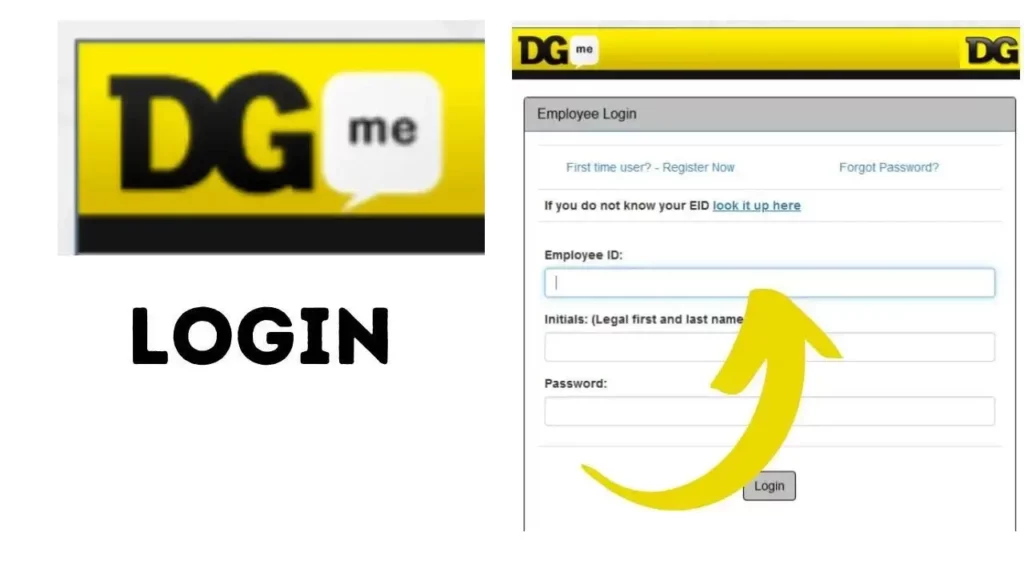
- I visited the DGme Login page.
- Here, I enter my credentials carefully.
- For employees logging in for the first time, there’s a registration or setup process that’s straightforward and guided by clear instructions.
- Sometimes I might forget my password, which is pretty common.
Thankfully, there’s a “Forgot Password” link right at the top of the login page. I click on it, and the portal leads me through a secure process to reset my password. A few pieces of my personal information are needed, like:
- Employee ID
- Last four digits of my SSN
- Date of Birth (DOB)
Once I fill in these details, the portal verifies my identity, and I’m given instructions to create a new password. It’s important that I remember this new password or write it down in a safe place.
After resetting my password, I head back to the login page and try it out to make sure it works. Access is now a fingertip away, and I can dive into the range of features that DGme offers, like checking my pay stubs, accessing tax information, managing my benefits, and utilizing training resources.
Understanding how to navigate and use the DGme portal is crucial for me as a Dollar General employee. It ensures that I stay informed about my work-related details and have access to the necessary information whenever I need it.
How to Signup at DGME
Signing up for the DGME portal is easy and I’ll guide you through the process right here. If you’re a new user, the first step is to visit the official DGme website.
Don’t worry about being directed elsewhere during the process—the registration page may look similar to the password reset page, but it’s just as secure and user-friendly.
Here’s a quick rundown of the registration steps:
- Navigate to the official DGme page.
- Enter the required information such as your employee ID, Date of Birth (DOB), the last four digits of your Social Security Number (SSN), and your legal first name.
- Once you’ve filled in the details, press the submit button.
- Follow any onscreen instructions to complete the creation of your new account.
Obtaining an employee ID and password is paramount since these credentials are your key to accessing the DGme portal. After you’ve finished setting up your account, you’re ready to dive into all the features the portal offers—like viewing paystubs, managing benefits, and accessing critical tax information.
How To Reset Password of DGME Portal Login
Sometimes, keeping track of passwords can be challenging, and I’ve found that forgetting a login credential is a common hiccup for many.
If you’re facing issues with your password on the DGme portal, don’t worry; I’ll guide you through the password reset process step by step. It’s a quick and secure way to regain access to your account.
Forgetting the password is something any of us can easily do. Here’s what you need to do to reset it:
- Go to the DGme login page: Click on the “Forgot Password” link located prominently at the top.
- Fill in your details on the recovery page: You’ll need to provide specifics such as your employee ID, the last four digits of your SSN, and your date of birth (DOB).
- Account verification: After submitting the information, the portal will search for your account. You’ll be given additional steps to follow.
- Reset and confirm: Once you’ve reset your password, head back to the login page and try logging in with your new password to ensure it works.
But what if you’ve forgotten both your employee ID and password? It’s not as daunting as it seems. Just like with forgetting your password, there’s a procedure in place to help you recover your employee ID as well. Usually, there will be instructions on the DGme portal to guide you through the recovery of both your employee ID and password.
Remember, always use a strong, unique password for your accounts to maintain security. After you’ve successfully reset your password, you’ll be able to manage your employment information seamlessly once again.
Features of DGME Portal
When navigating the DGme portal, I’ve discovered that the online tools provided are comprehensive and user-friendly. Multiple features are at my fingertips once I’ve logged in using my Dollar General employee credentials. I’ll delve into some of the key functionalities offered on the platform.
Employee Self-Service
One of the essential features is Employee Self-Service (ESS). Through ESS, I’m in control of my personal and employment information. This self-service feature is a big time-saver since I can manage various tasks without needing to liaise with HR directly. I can:
- View and download my pay stubs, which are available before payday
- Access and print my W2 and other tax forms
- Update personal details such as address, contact info, and emergency contacts
- Enroll in or change my benefit elections with a few clicks
By streamlining these processes, DGme empowers me to manage my work information efficiently.
Training and Development
Investing in growth is crucial, and the DGme portal excels here by providing Training and Development opportunities. I can access:
- A library of resources to improve my skills
- Training modules tailored to my position within Dollar General
- Progress tracking features that allow me to stay on top of my learning goals
These resources are designed to help me excel in my current role and prepare for future opportunities within the company.
Time and Attendance Tracking
Lastly, the DGme portal is instrumental in Time and Attendance Tracking. This functionality makes it easier for me to:
- Check my work schedule anytime, from anywhere
- Monitor my attendance and punctuality
- Keep track of my hours worked and plan my time accordingly
All this data is compiled in an intuitive interface, ensuring I stay informed about my work schedule and attendance history.
Through each of these features, the DGme portal provides a secure and seamless way to manage my employment information, enhancing my work experience at Dollar General.
Conclusion
Navigating the DGme portal is straightforward once you’re familiar with the login process and its robust features. As a Dollar General employee, you’ll find that managing your work-related information is a breeze.
From updating personal details to keeping track of your work schedule, the portal empowers you to take charge of your employment data efficiently.
Remember to safeguard your account with a strong password to maintain the security of your information. With these tools at your disposal, you’re set to make the most of the resources available through DGme.
Technology
Ios Screen Recorder Guide ( Don’t Know How To Record Screen On IPhone Or IPad? )
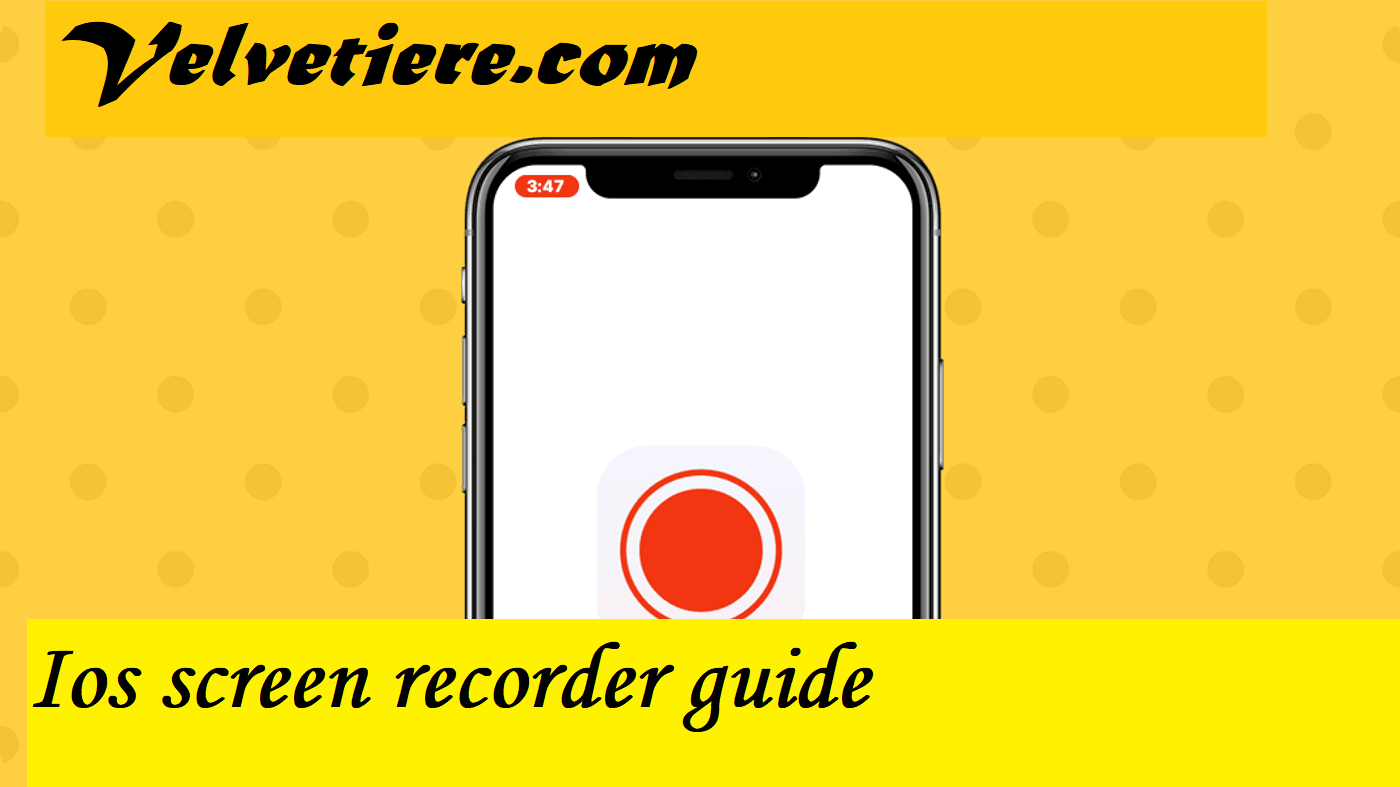
If you want to demonstrate how an app works on your iPhone or show someone how to do something on their iPhone, recording your screen can be a useful tool. You may be wondering how to take a screenshot on your computer.
In this article, you will learn not only how to record your iPhone’s screen, but also how to record the audio from your screen and edit the recording.
Before iOS 11, it was a hassle to record an iPhone’s screen, so it’s no surprise that a lot of people look for guides on how to do it. Here are the top 5 iPhone screen recorders that you can use right now.

Though the ability to record one’s phone’s screen has been around for some time, Apple’s mobile devices were noticeably slow to adopt the feature. With iOS 11, Apple mobile phones are capable of recording their own screens.
However, the built-in iPhone screen recording software isn’t always professional or user-friendly, so we put more than ten iPhone screen recorders through their paces and picked out the five best ones.
Best GIF Screen Recorder
1. Make a recording!
Software compatibility: iOS 11 and later
Device Compatibility: iOS Devices
Record it screen recorder is a top-rated iPhone app that lets you easily record your screen to use as a tutorial, share apps and games, create video demonstrations, or create training videos.
Quickly edit together a polished video by recording your iPhone’s screen and then adding in some video reactions complete with audio. For longer video sharing, you’ll need to upgrade to the Pro version, which only costs a few dollars more.
2.ApowerREC Compatible with iOS 10 and later versions
Compatible with iOS devices

When you download ApowerREC, an iOS app that is available for free, you can record any activity that takes place on your screen, including games, live streams, and video chats.
It can record your entire screen without adding a watermark, and it has an easy interface for managing your recorded videos. Additionally, the recorded video can mirrored and swiftly streamed onto a larger screen.
Finally, 3.DU Recorder is compatible with iOS 11 and later versions.
Those with an iOS device, including an iPhone, iPad, or iPod touch, can use it.
DU recorder is an excellent screen recorder for iOS devices. In addition to recording games, live shows, sports, and more, DU recorder also allows you to stream your screen to platforms like YouTube, Facebook, and Twitch.
Live recordings can made public, private, or unlisted, and both external microphones and internal audio can recorded at the same time. And you can send it via email, Airdrop, etc.
Fourthly, GoRecord requires iOS 11 or later. Those with an iOS device, including an iPhone, iPad, or iPod touch, can use it.
Related Search:
Go Recorder is an all-in-one screen recorder, face camera, and editor that makes recording your iPhone’s screen, including apps and games, a breeze.
Create screencasts with ease and share them on YouTube or your photo album. Furthermore, you can easily edit your iPhone screen recordings and use Face Cam to add a reaction to your recordings.
Setting Up Screen Recording
In spite of how simple screen recording is, you’ll need to enable it in the Settings menu.
1: Activating screen recording requires navigating to Settings > Control Center.
2: Locate Screen recording in the list of additional controls and press the green Plus sign (+) that appears next to it.
3: You should now see a Screen record icon in the Control centre, which you can access by swiping up from the bottom of the screen (or down from the top right edge, if you’re using an iPhone X, iPhone 11, iPhone 12, or iPhone 13), depending on your model.
Recording Your Screen
Thanks to Apple, it’s easy to record your screen. First, launch the Settings menu and select the Screen record icon.
Second, you’ll have three seconds to dismiss the Control Center after tapping it before your phone begins recording. The recording process indicated by a red bar at the top of the screen.
Third, press harder than normal on the Screen record icon (3D Touch) to access additional audio recording controls. There is a sudden appearance of a menu bar in the middle of the display.

To begin recording in Step 4, select the Microphone icon and then tap the Start button. Fifth, when done recording, tap the red timer at the top of the screen to immediately stop the recording.
You can access your video by tapping the notification that reads “Screen recording video saved to Photos” in the Notifications tray. To end a recording, you may also access the Control Center and select the Screen record icon there.
Editing A Screen Recording
The app will automatically save the recorded screencast to your phone’s Photos app once you’re done. In the status bar, you should see the message Screen recording video saved to Photos.
- You can start watching the video right away by tapping on the alert. Alternatively, you can access the file in the Photos app for further editing.
- The second step is to edit the recording in the Photos app as you would any other video. To edit the video, launch Photos and click the Edit button in the app’s upper-right corner.
- Third, you’ll notice a slider bar beneath the captured window. Toggles at both ends of the slider isolate individual frames for modification. To modify the start and end times of your screencast, simply use the toggle bars.

- Fourth, when you’ve made all the necessary changes and are happy with the result, tap the Done button.
Related Search:
- The fifth and final step is to save your progress. When you’re finished making changes, tap Save as new clip to exit the editor.
Final Words
The App Store stocked with third-party apps that can supplement the capabilities of the default screen recorder, such as Go Record: Screen Recorder, ApowerREC: Record Screen, and Screen Recorder, Screen Capture.
Apps like this are great substitutes for Apple’s rudimentary screen recording features.
Trending
Far Cry 6: Release Date, System Requirements, Price, Gameplay, And More Details!

There is an upcoming release date set for Far Cry 6, the series’ sixth main installment. Far Cry 6 will be available on Amazon Luna, Microsoft Windows, PlayStation 4, PlayStation 5, Xbox One, Xbox Series X/S, and Stadia. Developed by Ubisoft Toronto. Local guerrilla Dani Rojas (Sean Rey/Nisa Gunduz) fights to free Cuban dictator Antón Castillo from control of Yara, the game’s fictional island setting.
Gus Fring from Breaking Bad appears in the role of Antón Castillo, who rules Yara with an iron fist and is played by Breaking Bad star Giancarlo Esposito. For the Yarns, life is a struggle, and they long for a better future. Yara’s isolation is due to Castillo’s policies. Castillo grew up believing that his country had been taken from him because his father was killed in a revolution 60 years ago. Adulthood brought him to power by romanticizing Yara before the revolution.
Far Cry 6 puts you in the shoes of Dani Rajos (Sean Rey/Nisa Gunduz), a local Yaran who wants nothing more than to get out of there. It’s Dani’s witnessing of an unspeakable crime that pushes him to go on the offensive against Castillo. Ubisoft Toronto traveled to Cuba to learn about the country’s history and culture, as well as to meet with former guerrillas and their families. In light of Far Cry 5’s lack of success in dealing with political content, many are naturally concerned that Far Cry 6 will fall into the same trap. It appears that Ubisoft is doing a better job this time around with respect to political themes. Navid Khavari, the game’s narrative director, has stated publicly that Far Cry 6 is political in nature.
Far Cry 6 Release date
On October 7th, Amazon Luna, Microsoft Windows, PlayStation 4, PlayStation 5, Xbox One, Xbox Series X/S, and Stadia will all have Far Cry 6 available for purchase.
Far Cry 6 Pre-Order
You can already pre-order Far Cry 6 on a variety of gaming platforms. There will be no early access to the game when it launches on October 7, 2021, at 12:00 AM local time. Standard, Gold, Ultimate, and Collector’s Edition are all different editions of the game.

Ubisoft’s upcoming game prices on various platforms were only found to be as follows. There are currently no PlayStation pricing details available on the Ubisoft website. However, if anything changes, we’ll be sure to add it to the list.
Windows
- Far Cry Standard Edition for Windows PC: Rs. 2,999
- Far Cry 6 Gold Edition for Windows PC: Rs. 4,999
- Far Cry 6 Ultimate Edition for PC: Rs. 5,499
Xbox One, Series X/S
- Far Cry 6 Standard Edition for Xbox One/X/S: Rs. 3,999
- Far Cry 6 Gold Edition for Xbox One/X/S: Rs. 6,499
- Far Cry 6 Ultimate Edition for Xbox One/X/S: Rs. 7,199
Also Read: Zenless Zone Zero: Release Date, Beta Version, And More Details!
Far Cry 6 Platforms
Ubisoft has confirmed all of the platforms that Far Cry 6 will release on as:
- PlayStation 5
- PlayStation 4
- Xbox Series X/S
- Xbox One
- PC
- Google Stadia
Far Cry 6 Gameplay

To wrest control of their fictional Caribbean homeland from dictator Antón Castillo, you take on the role of local guerrilla Dani Rojas (Sean Rey/Nisa Gunduz) in Far Cry 6. (Giancarlo Esposito). Developed by Ubisoft Toronto, this is the largest Far Cry game map ever created by a studio. The beauty of Yara can only be appreciated if you take your time to appreciate it, which is exactly what Ubisoft Toronto wants you to do. That’s why gun holsters were invented by the designers.
There are no restrictions on how far players can go in Far Cry 6 if they don’t do anything antisocial, says the game’s world director Benjamin Hill.
It’s possible to explore Yara if you’re not causing trouble for the military and you’re not in any areas that the military considers to be protected or restricted,” Hill said. On the beach, you can just sit and watch the sun go down, or you can take a walk through the city center and listen in on people’s conversations.
The majority of Far Cry games are played in first-person. Arms and legs are all that is visible. However, Far Cry 6 will be the first Far Cry game to feature Dani Rojas as a playable character. As a result, Ubisoft Toronto wanted to hear from the local guerrillas. As the protagonist embarks on a journey, Dani’s face is shown in order to make the players feel connected to and empathize with the character’s journey. Whether Sean Rey or Nisa Gunduz portrays Dani Rojas, the character’s name is the same (as a woman).
Also Read: Apex Legends Gaiden Event: Release Date, Anime Skins, And More Updates!
Are You Familiar With The Far Cry 6 Setting, And If So, How?
This is the protagonist. Castillo promises to bring the island back to its former glory, but Dani is caught up in the revolution and rises up against him. There will be a variety of guerrilla groups on the island, with some of their goals and tactics diverging from each other.
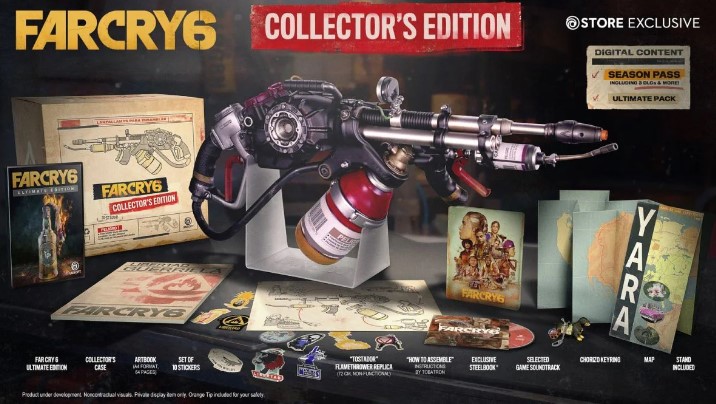
The action takes place on the fictional Caribbean island of Yara, which serves as a focal point for the story’s conflict. Since Far Cry 6 is an open-world game, we’ll get to explore everything from the island’s waterfalls and forests to its villages and the city of Esperanza, which we can see glimpses of in the trailer. Rebels use tunnels and sewers to get around large settlements, but they also have access to a wide variety of vehicles to get around the island quickly.
Is There A Trailer For Far Cry 6?
The trailer for Far Cry 6 has been released, and it’s a sight to behold. This stunning cinematic trailer resembles an HBO show’s opening credits rather than a game trailer.
For More Interesting Updates You Can Visit Our Website: Velvetiere
-
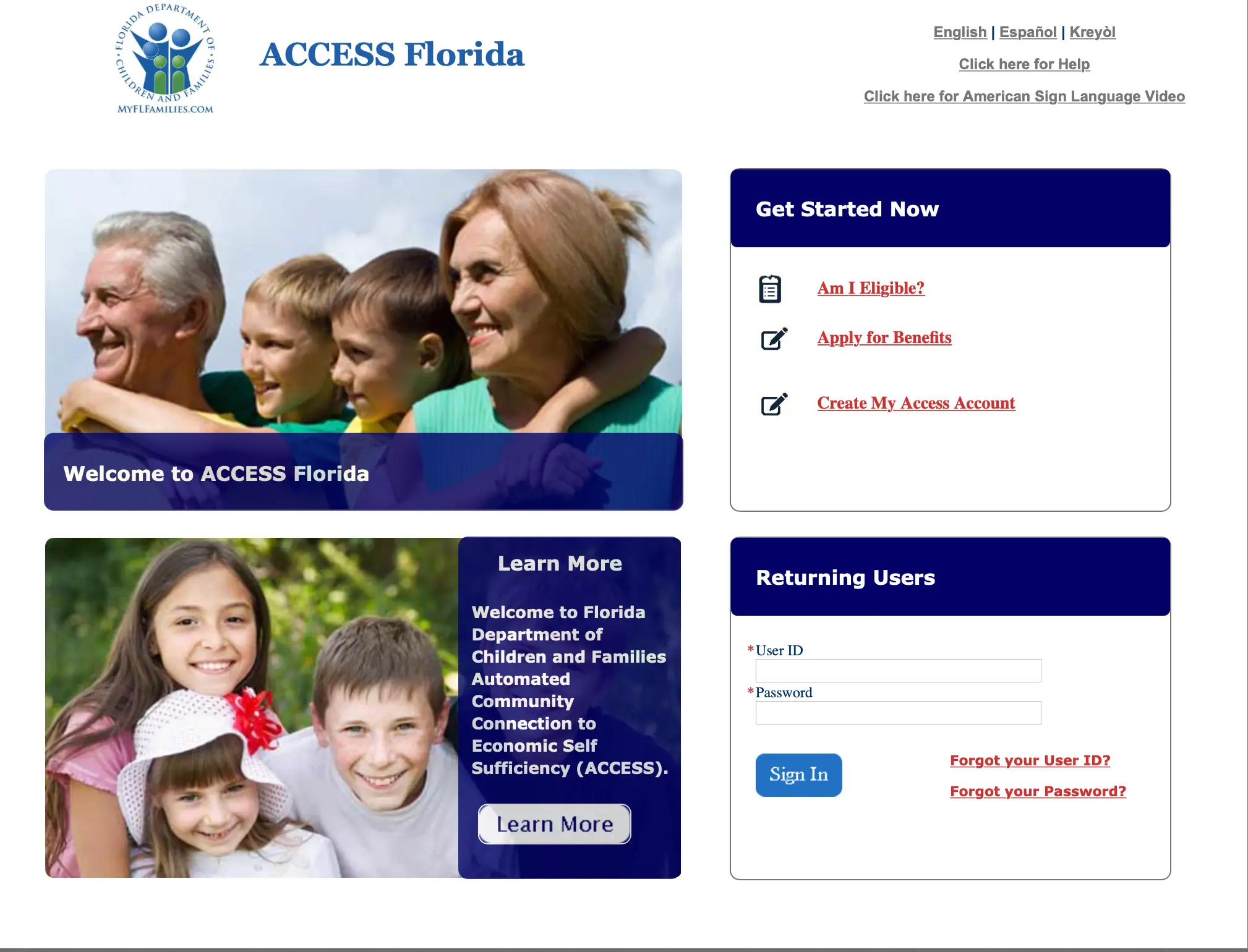
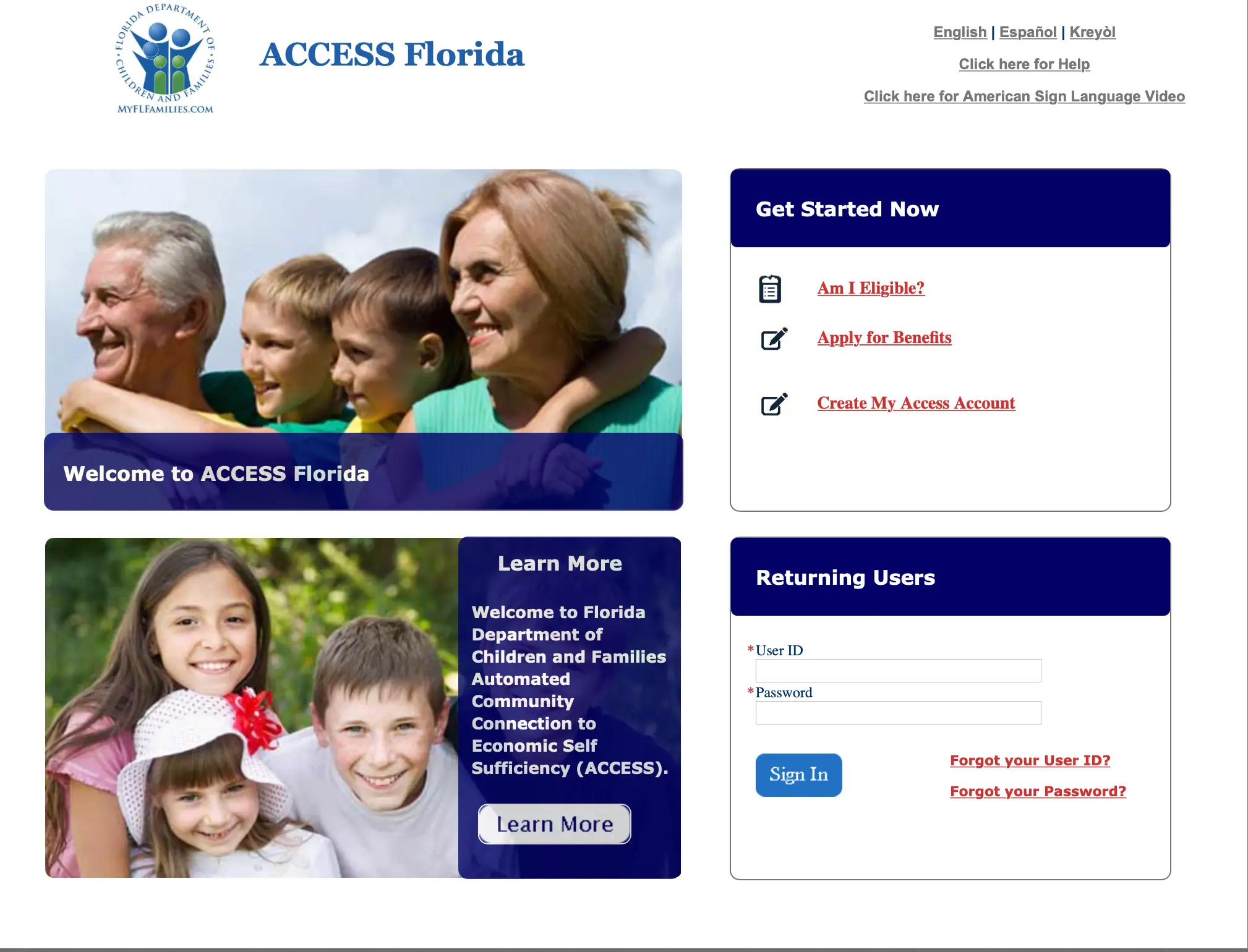 Business12 months ago
Business12 months agoMyAccessFlorida Login: Easy Portal Guide & Troubleshooting Tips
-
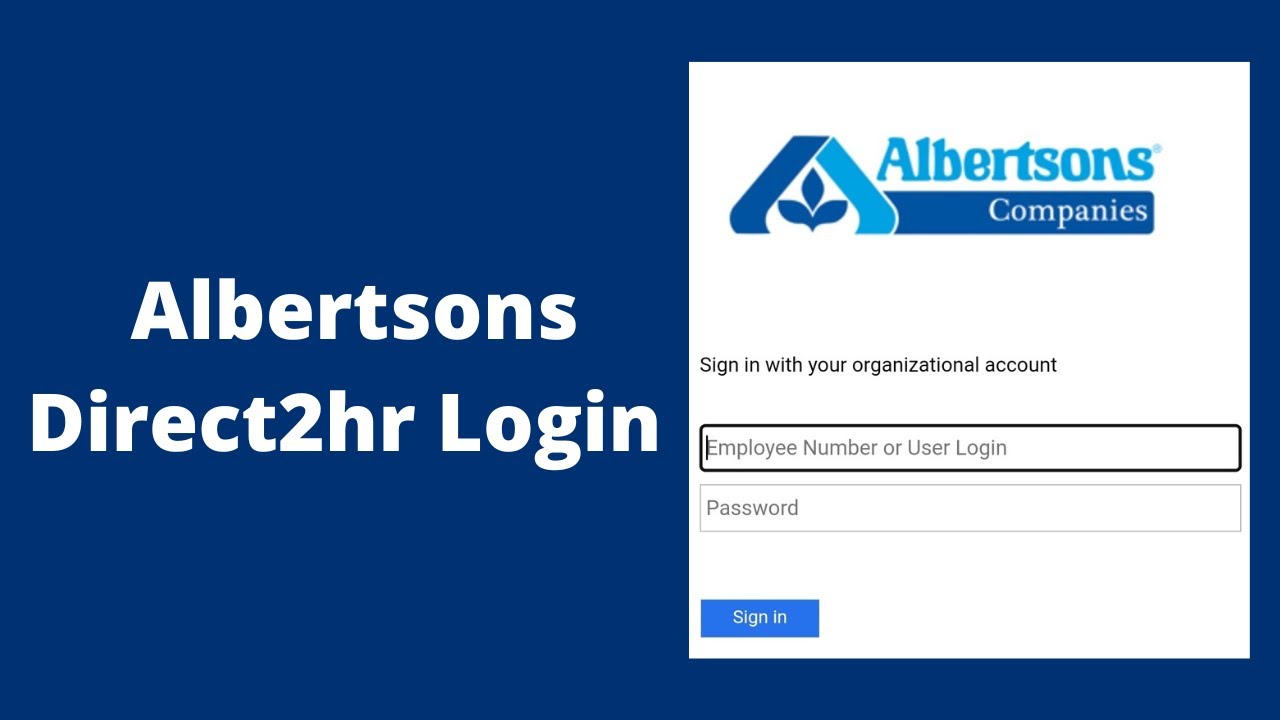
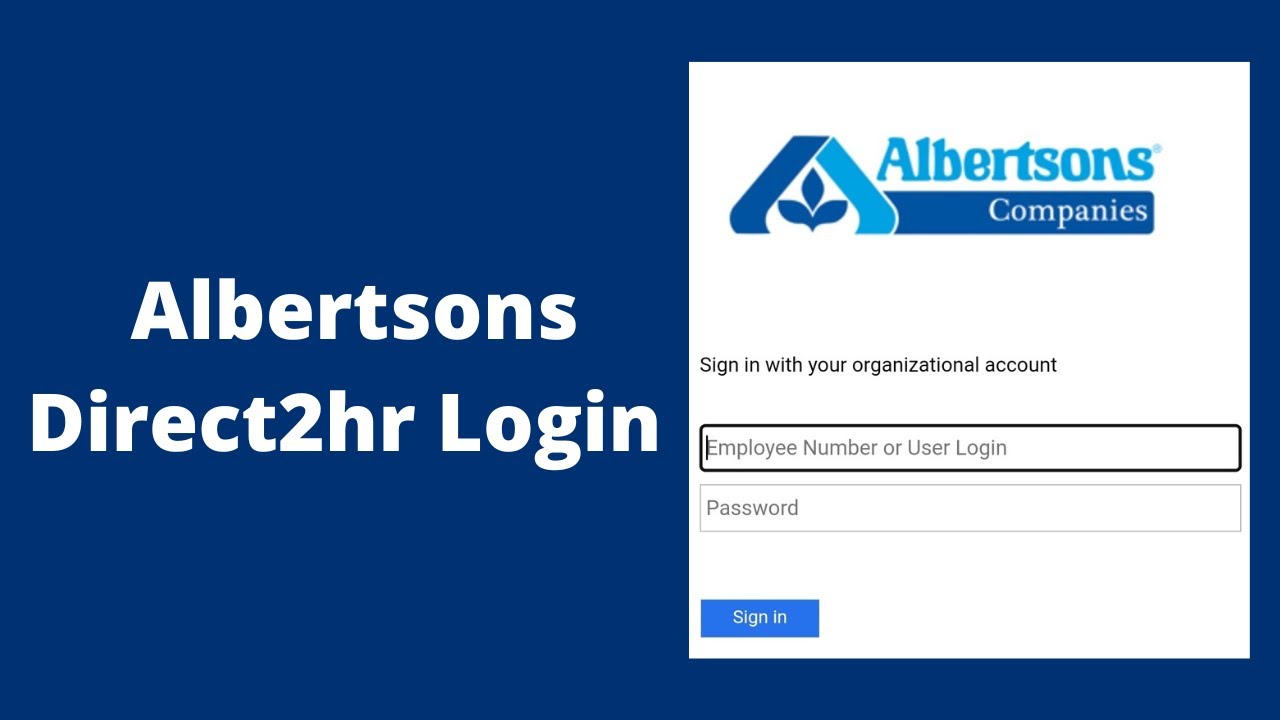 How To12 months ago
How To12 months agoDirect2HR Login: Step by Step Portal Guide 2024
-
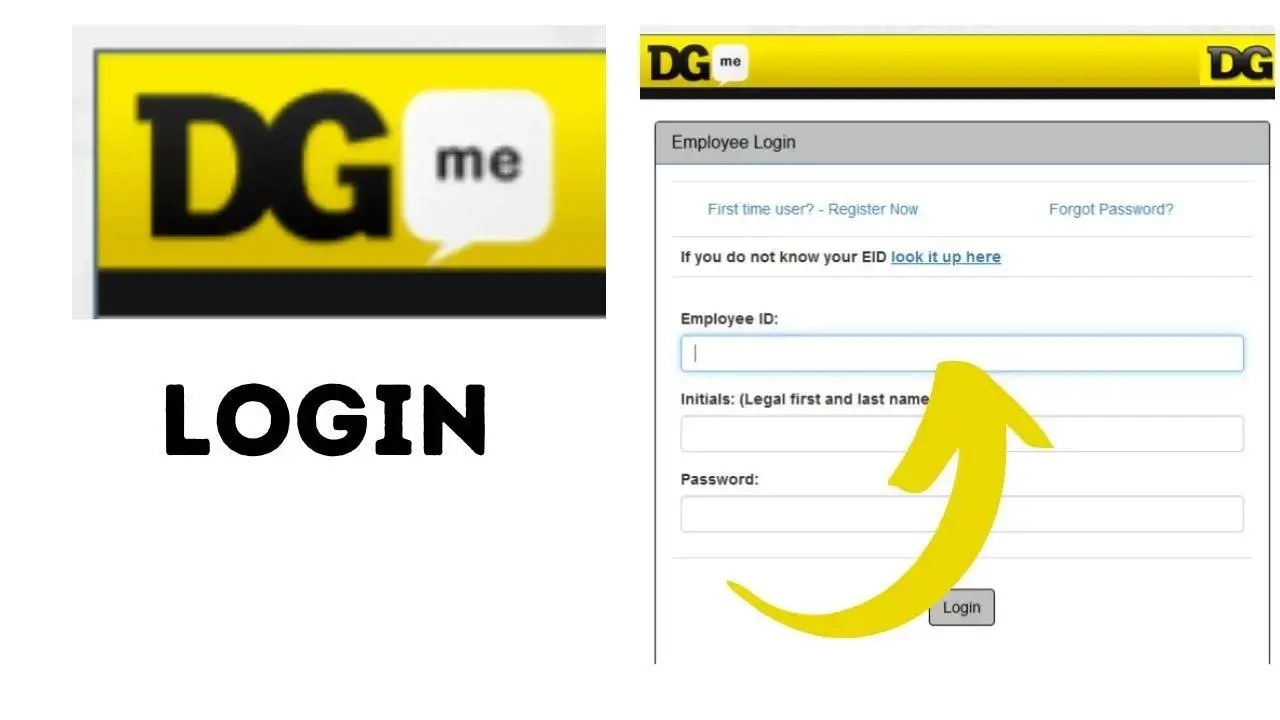
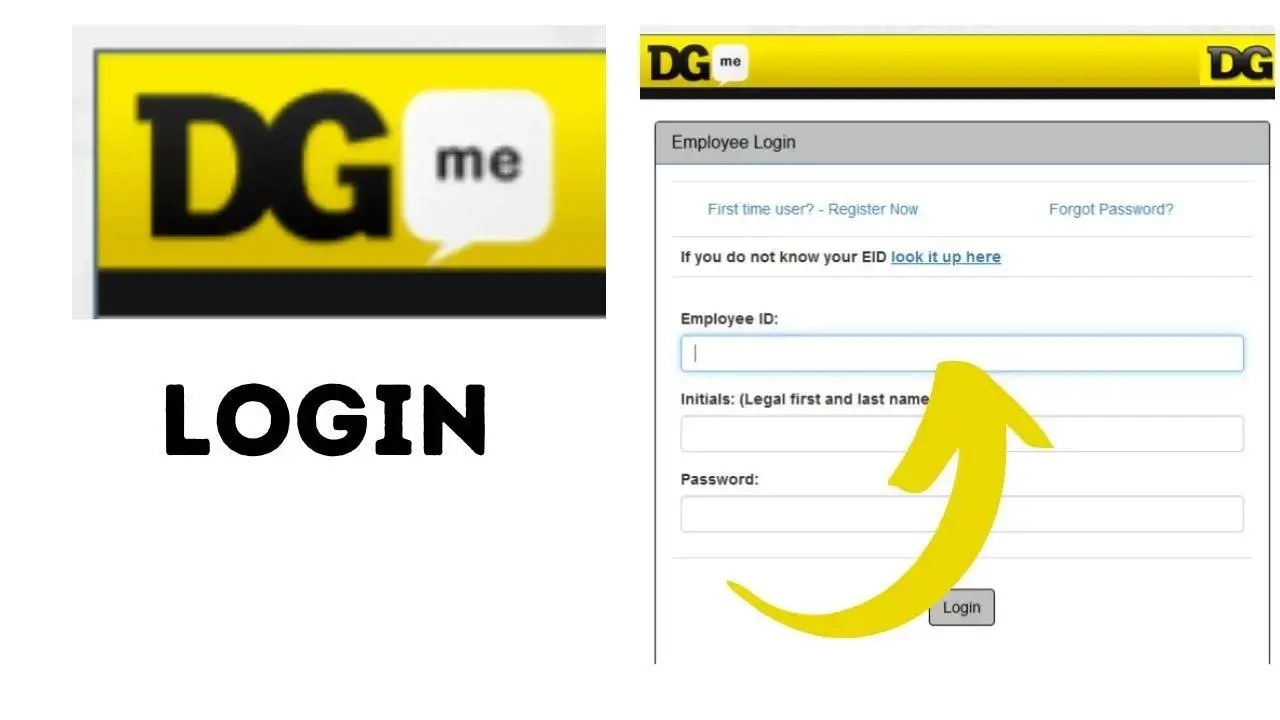 Technology12 months ago
Technology12 months agoDGme Login Guide: Accessing Your Dollar General Employee Portal
-
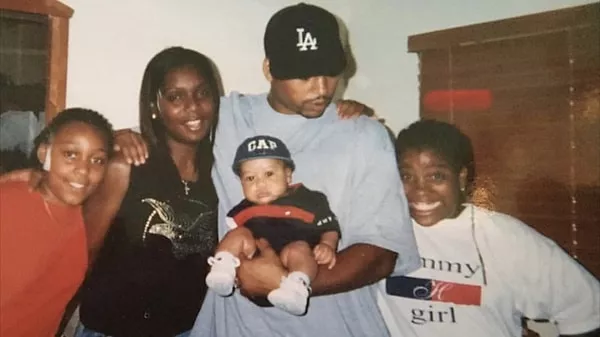
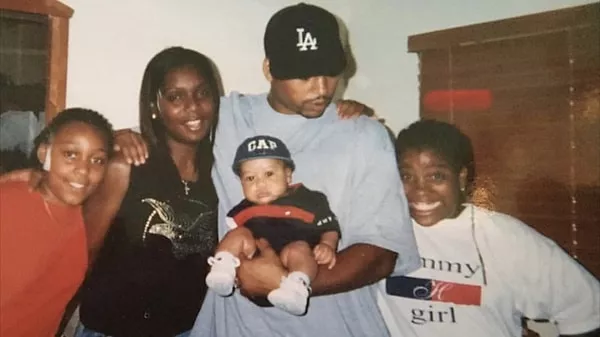 Events2 years ago
Events2 years agoTone Welch And Terry Are Still An Item. ,”Markaisha Is Based On A Genuine Person.”
-
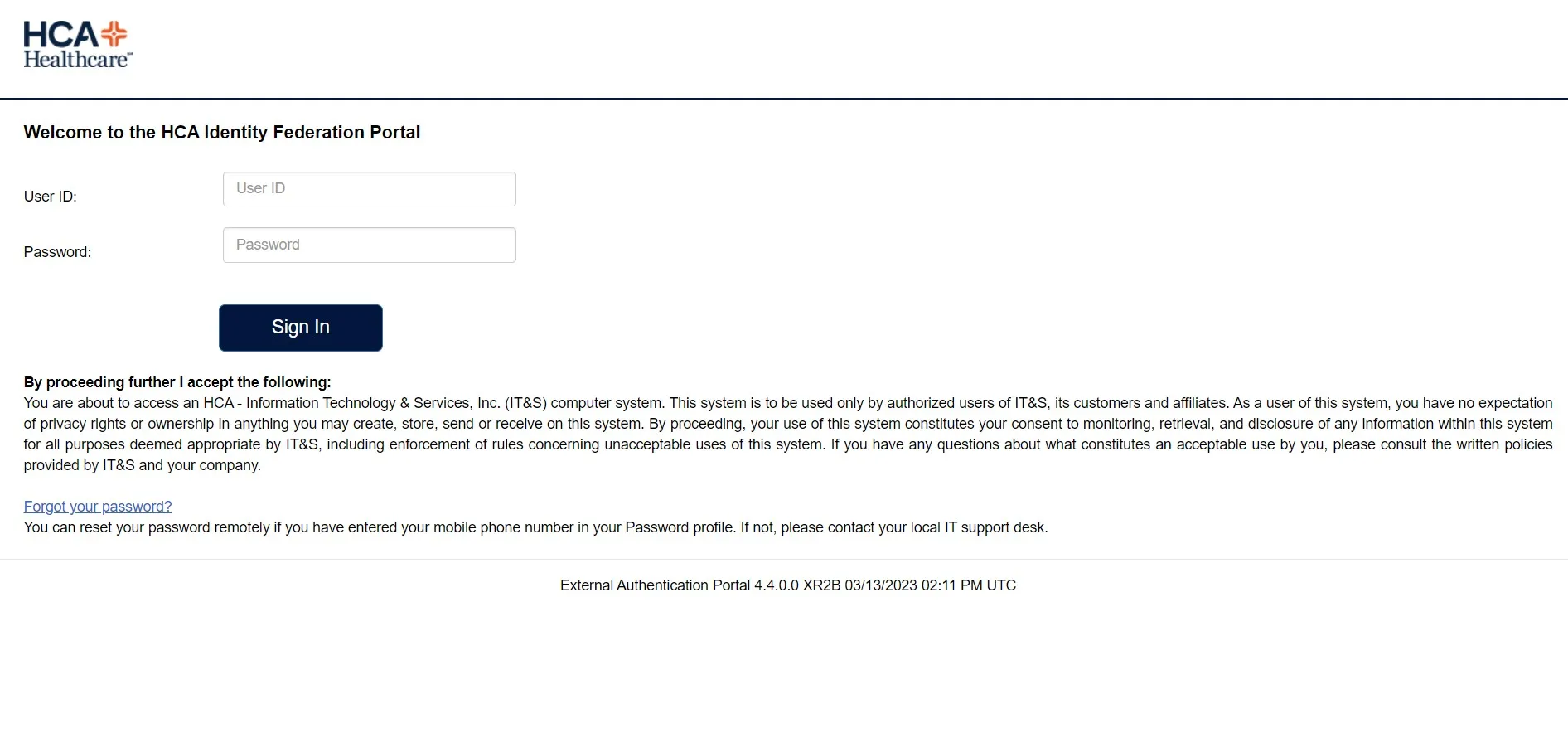
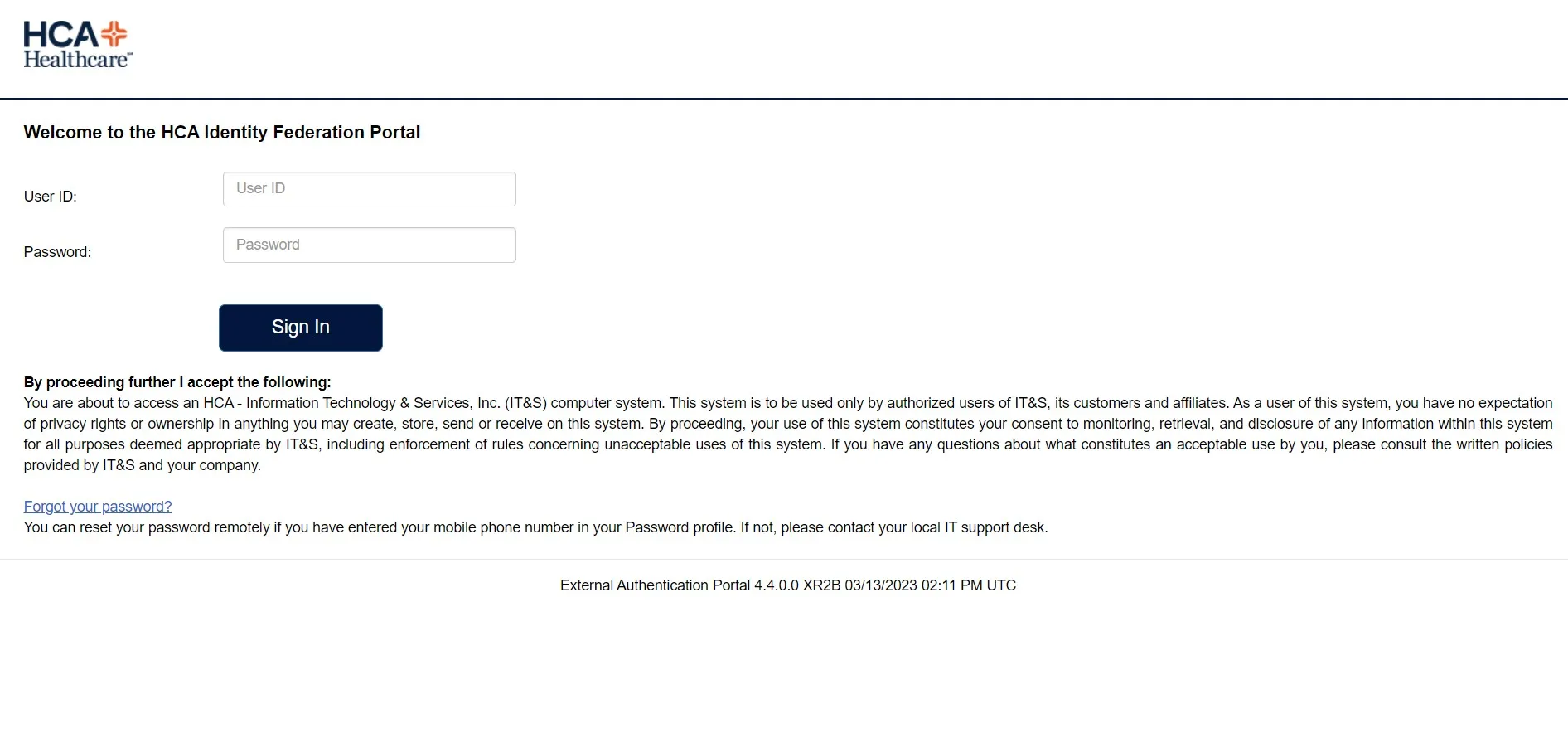 Popular12 months ago
Popular12 months agoHCAHrAnswers Login Guide: Access Tips & FAQs
-
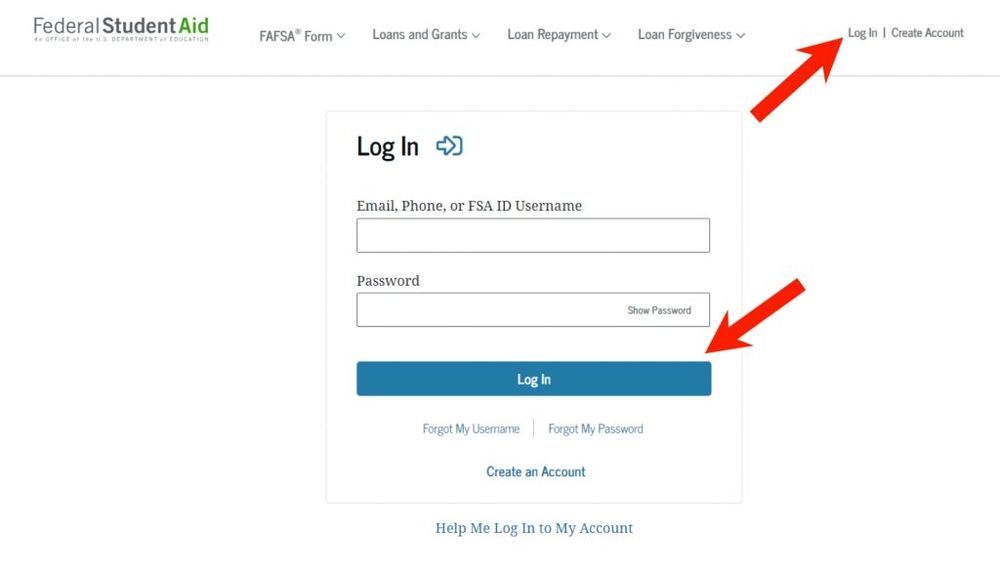
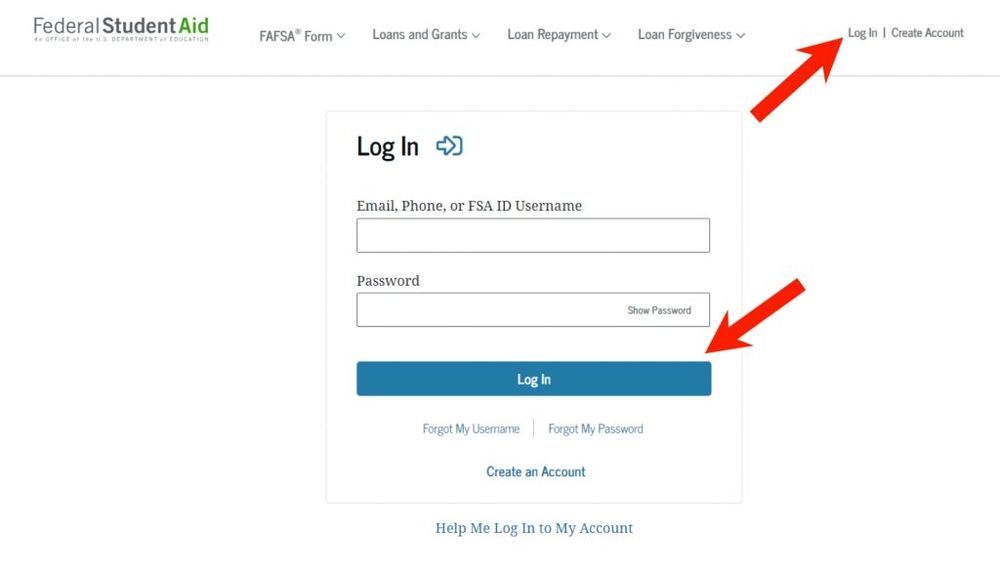 Popular12 months ago
Popular12 months agoMyFedLoan Login: Managing Student Loan Portal 2024
-
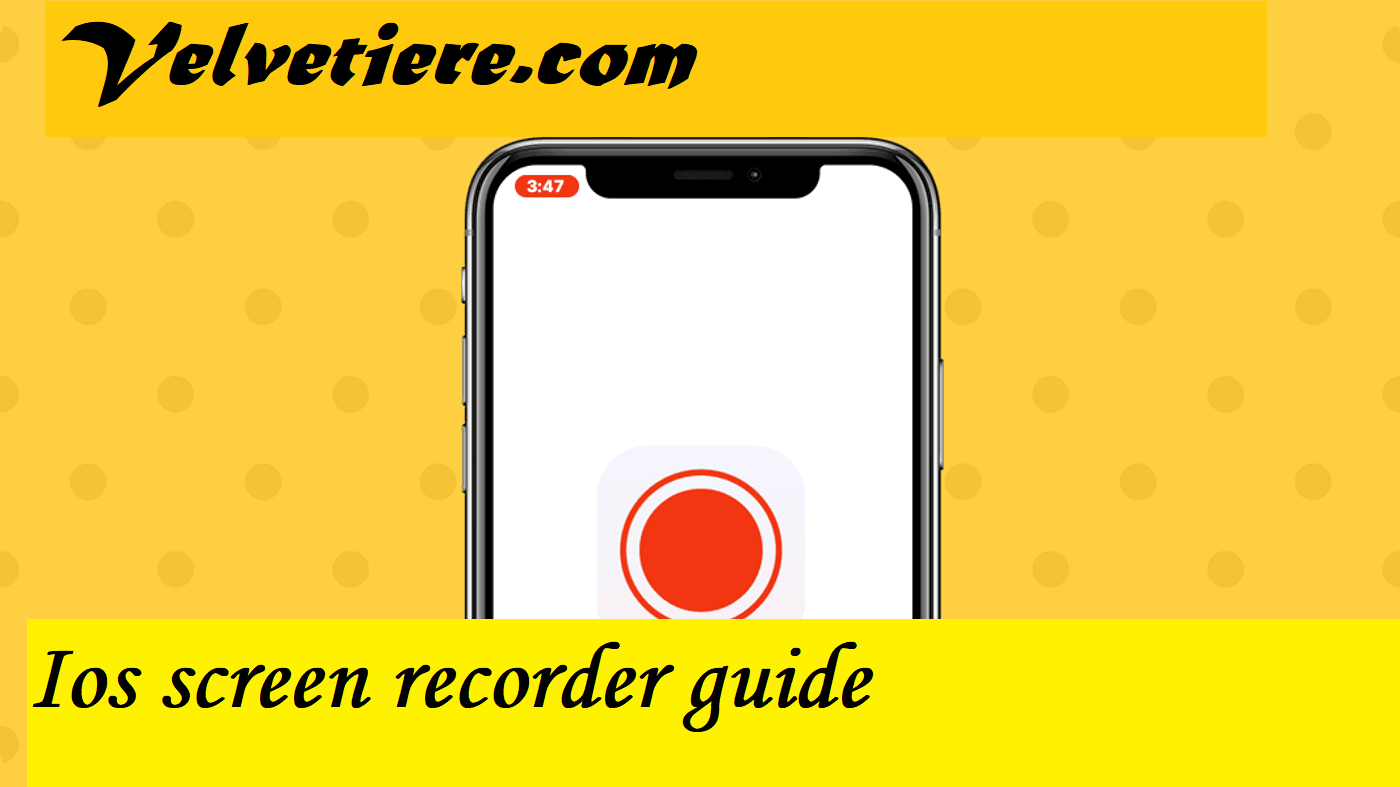
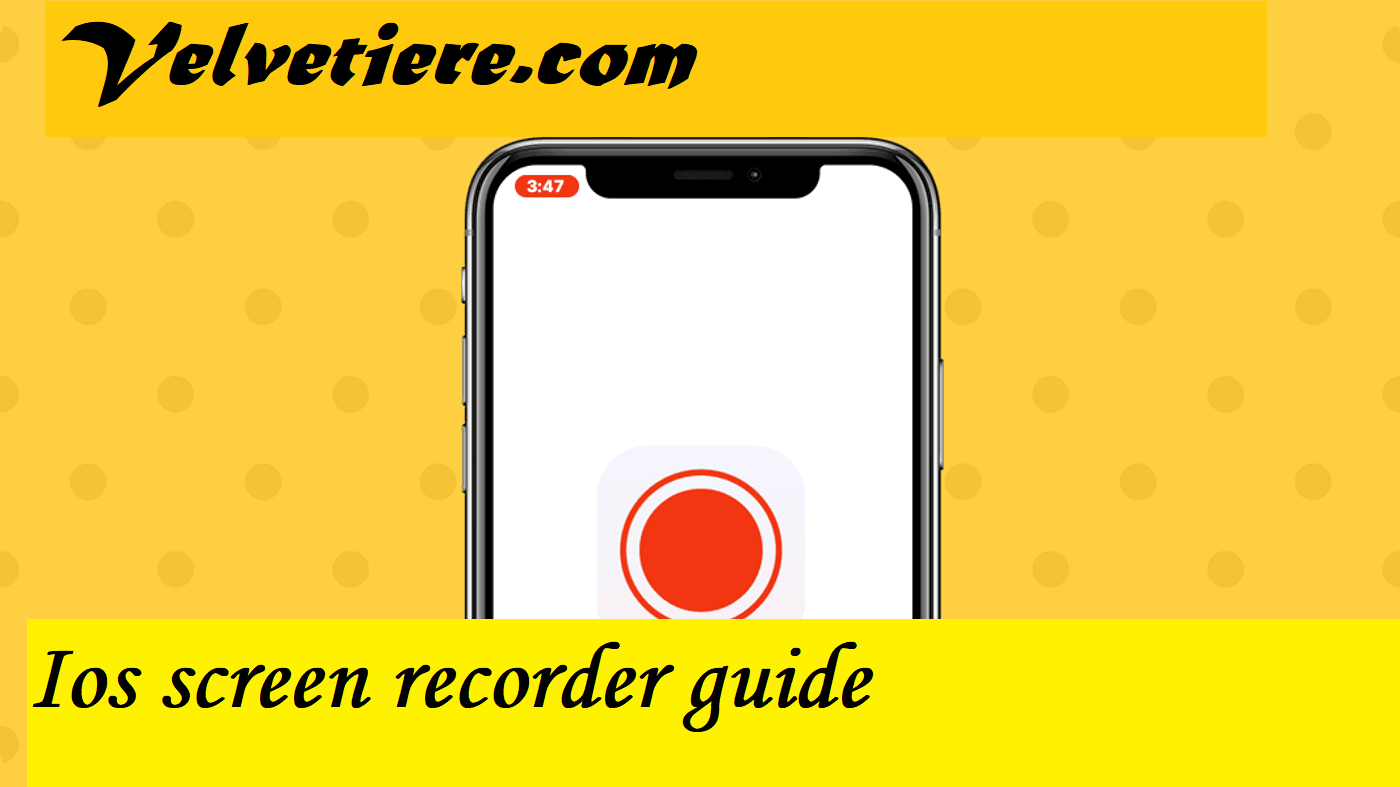 Technology1 year ago
Technology1 year agoIos Screen Recorder Guide ( Don’t Know How To Record Screen On IPhone Or IPad? )
-

 Celebrity2 years ago
Celebrity2 years agoSurya Kumar Yadav: You Can Learn A Lot From His Life Struggles



